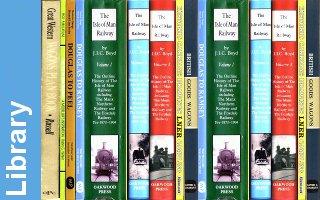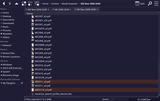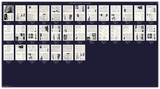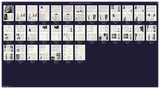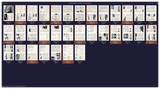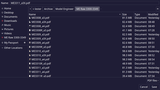Replacing flawed back pages
Created by: Lester Caine, Last modification: 05 Nov 2024 (11:06 UTC)
Having run magazines with the faulty back pages through the scanner again, it is then necessary to interleave the new scans with the original 'front' pages. The main problem is that all the pages are now in the wrong order, but that is not difficult to address. Processing the files produced by the scanner starts with renaming them in a manor more easy to collate them. Files start with a simple ME, followed by the issue number and terminated with a '_a3' to identify double page scans. The reverse side scans are then tagged with an extra R, so take the format MEnnnnR_a3 which can then be easily married up with the original scans.
Selecting the pair of files and opening them in PDF Arranger allows pages to be merged. The first step is to ensure that the 'R' file has exactly half the number of pages as the original. Sometimes pages get stuck together and so one of the new pages may be missing. This is easy to address and the missing page can be scanned and inserted into the set. Another extra step that may be required is to rotate the new pages to match that if the originals. While I have tried to ensure that ALL pages simply need a 'Rotate Right' to get them into the right orientation, where the magazine has extra A4 pages, or damage needs the original to be scanned the 'wrong' way around. That PDF Arranger does NOT actually correct this is just something that needs to be remembered, but it is still necessary that all are displayed within the app the correct way around.
Once all the pages are available, the next step is to drag the new pages to sit to the right of the old on in the first 2/3rds of the document. On the high resolution monitor it is easy to match up pages and where there is a little difficulty making the match, the thumbnail sizes can be increased, but on the whole all the pages can be visible on screen as the resorting takes place.
Once the new files are shuffled to the correct place, the right hand version is selected and all of the old versions are deleted, leaving a clean copy of the magazine on screen. I had been saving these versions identified with an extra X in the file name (MEnnnn_a3X) but since the resulting files are the order of 100Mb, I have been using up disk space at a fast rate, so now I know that the saved PDF Arranger file contains a clean set of raw files, simply overwriting the original A3 file is all that is necessary. The 'R' files can also be deleted once processing is completed, saving more disk space.
Having saved the new clean file, all that remains to do is to reprocess the A3 view into individual A4 pages as before. Processing Scans will benefit from breaking down into separate sections for future reference.
Having saved the new clean file, all that remains to do is to reprocess the A3 view into individual A4 pages as before. Processing Scans will benefit from breaking down into separate sections for future reference.